Azure Virtual Desktop: Pros/Cons, Pricing, and Top 5 Alternatives
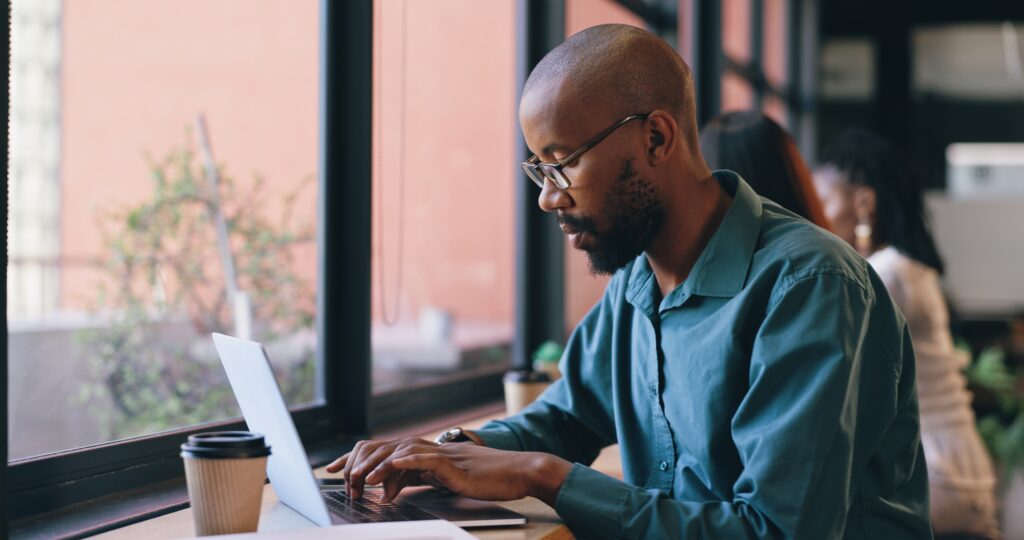
What Is Azure Virtual Desktop?
Azure Virtual Desktop (AVD) is a desktop as a service (DaaS) and app virtualization service hosted on Microsoft Azure. It allows organizations to deploy and manage virtual desktops and applications in the cloud, providing users with secure access from almost any device and location.
Administrators can create scalable, multi-session Windows environments, in order to support remote work and distributed teams while centralizing IT management and policy enforcement. AVD integrates with Azure Active Directory and other Microsoft services, enabling single sign-on, role-based access, and integration with tools such as Microsoft 365. Security features like data encryption, conditional access, and compliance controls are built-in.
However, while AVD is a respected DaaS solution, DaaS and virtual desktop infrastructure (VDI) solutions are widely considered as a legacy technology. They are complex and expensive for organizations to maintain, and introduce latency and other usability challenges for remote users, resulting in a degraded user experience compared to working on a local device.
In this article:
Key Features and Capabilities of Azure Virtual Desktop
Key features of Azure Virtual Desktop include:
- Windows experience options: Deliver Windows 11, Windows 10, or Windows Server in single-session or multi-session configurations for different scalability needs.
- Flexible app delivery: Publish full desktops or individual applications using RemoteApp, supporting formats like Win32, MSIX, and Appx.
- Microsoft 365 optimization: Run Microsoft 365 Apps for enterprise in multi-user virtual environments for better performance and user experience.
- Custom and line-of-business apps: Deploy internal or specialized applications that can be accessed from anywhere.
- SaaS delivery: Provide software-as-a-service applications for external users.
- RDS replacement: Migrate from Microsoft’s older Remote Desktop Services to a cloud-based model without managing gateway or broker servers.
- Unified management: Manage desktops and apps across Windows and Windows Server through a single interface using the Azure portal, CLI, PowerShell, or REST API.
- Hybrid hosting: Host workloads fully in Azure or in hybrid mode using Azure Local.
- Scalability and cost control: Use autoscale to adjust capacity based on demand and reduce costs for centralized infrastructure with pooled multi-session resources.
- User flexibility: Offer persistent desktops for individual ownership or shared resources for multiple users.
- Delegated administration: Assign management roles, gather diagnostics, and monitor performance with Azure Virtual Desktop Insights.
- Secure access: Enable connections from any device via native apps or HTML5 web client, with reverse connections that eliminate the need for inbound ports.
Example of Azure Virtual Desktop Architecture
A typical Azure Virtual Desktop deployment for enterprise use integrates on-premises resources with Azure cloud infrastructure. The environment often includes application endpoints on the corporate network, extended into Azure using Azure ExpressRoute for private connectivity. Identity services are synchronized through Microsoft Entra Connect, linking on-premises Active Directory Domain Services (AD DS) with Microsoft Entra ID.
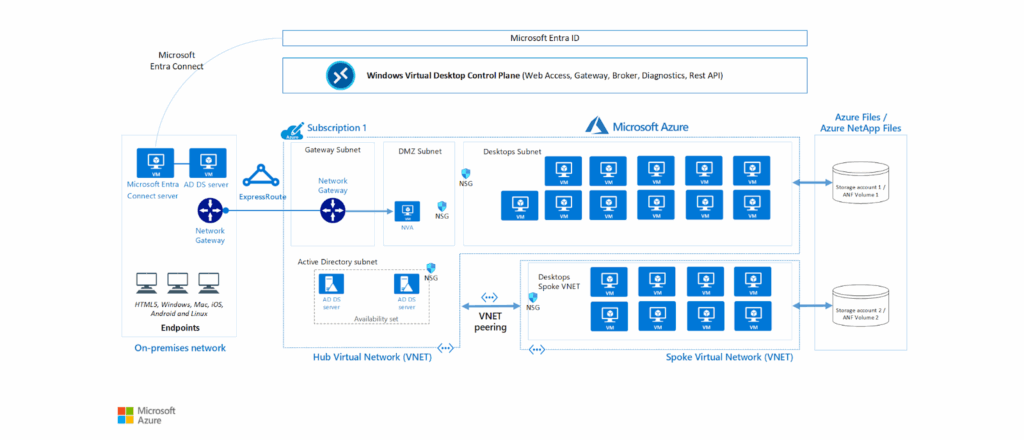
Source: Azure
The Azure Virtual Desktop control plane, managed by Microsoft, includes web access, gateway, connection broker, diagnostics, and extensibility components such as REST APIs. These services handle tasks like secure browser-based access, connection orchestration, session load balancing, event logging, and integration with management tools.
Customers are responsible for managing virtual networks, subscriptions, storage (Azure Files or Azure NetApp Files), host pools, and workspaces. A hub-and-spoke network topology is common for scaling, where multiple Azure subscriptions are connected via virtual network peering to increase capacity.
Session hosts (Azure virtual machines running supported Windows versions) deliver desktops and apps to users and can be customized with required software or GPU resources.
The workspace serves as the logical container for managing and publishing host pool resources, enabling administrators to organize, assign, and monitor access to virtualized desktops and applications. This architecture allows organizations to run secure, scalable virtual desktop infrastructure while offloading key broker and gateway functions to Microsoft.
Azure Virtual Desktop Pricing Model
Azure Virtual Desktop pricing is split into two main components: user access rights and Azure infrastructure charges.
User access rights
If an organization has eligible Microsoft 365 or Windows Enterprise licenses, it can access Windows 11 or Windows 10 Enterprise desktops without extra user licensing costs. Supported licenses include Microsoft 365 E3/E5, Business Premium, F3, and certain Education editions.
Access to Windows Server–based desktops is also included for customers with active Remote Desktop Services (RDS) licenses, such as RDS CAL with Software Assurance or RDS User Subscription License.
Azure infrastructure costs
Infrastructure expenses cover the virtual machines, storage, and networking used to run Azure Virtual Desktop. These costs follow standard Azure compute and storage pricing and can be billed in several ways:
- Pay-as-you-go: Compute capacity billed per second with no commitment.
- Azure savings plan for compute: Lower hourly rates in exchange for a one- or three-year hourly spend commitment, offering flexibility for changing workloads.
- Reserved Instances: Deep discounts (up to ~72%) by committing to virtual machine configurations for one or three years, suitable for predictable usage.
Learn more in our detailed guide to Azure Virtual Desktop pricing.
Azure Virtual Desktop vs. Azure VM vs. Windows 365
While Azure Virtual Desktop, Azure Virtual Machines, and Windows 365 all provide ways to run Windows workloads in the cloud, they differ in architecture, management model, and intended use cases.
Azure Virtual Desktop (AVD)
AVD is a platform service that delivers pooled or personal virtual desktops and remote apps, managed through the Azure portal. It supports multi-session Windows 10/11 Enterprise, allowing multiple users per VM to reduce costs. Microsoft manages the control plane, but organizations are responsible for provisioning and managing session hosts, images, scaling rules, and networking.
Best for: AVD is suited for scenarios needing high customization, complex app hosting, or tight integration with existing Azure infrastructure.
Azure Virtual Machine (VM)
Azure VMs are Infrastructure as a Service (IaaS) resources providing full control over the OS, configuration, and installed software. Each VM runs a single-user desktop or server instance unless combined with Remote Desktop Services or similar tools. Azure VMs offer maximum flexibility and custom OS support but require full management of patching, scaling, and connectivity.
Best for: Azure VMs are suitable for workloads needing complete administrative control or non-Windows OS environments.
Windows 365
Windows 365 is a fully managed Cloud PC service. Microsoft handles provisioning, updates, and scaling, and each user gets a dedicated, persistent desktop with fixed resources. It’s billed per-user, per-month, like SaaS, with minimal IT management required.
Best for: Windows 365 is suitable for organizations wanting predictable pricing, quick deployment, and minimal infrastructure management, but it lacks multi-session capability and the same degree of customization as AVD.
Frustrated by AVD Lag and Latency?
Unlock best practices for securing remote work while overcoming VDI challenges.
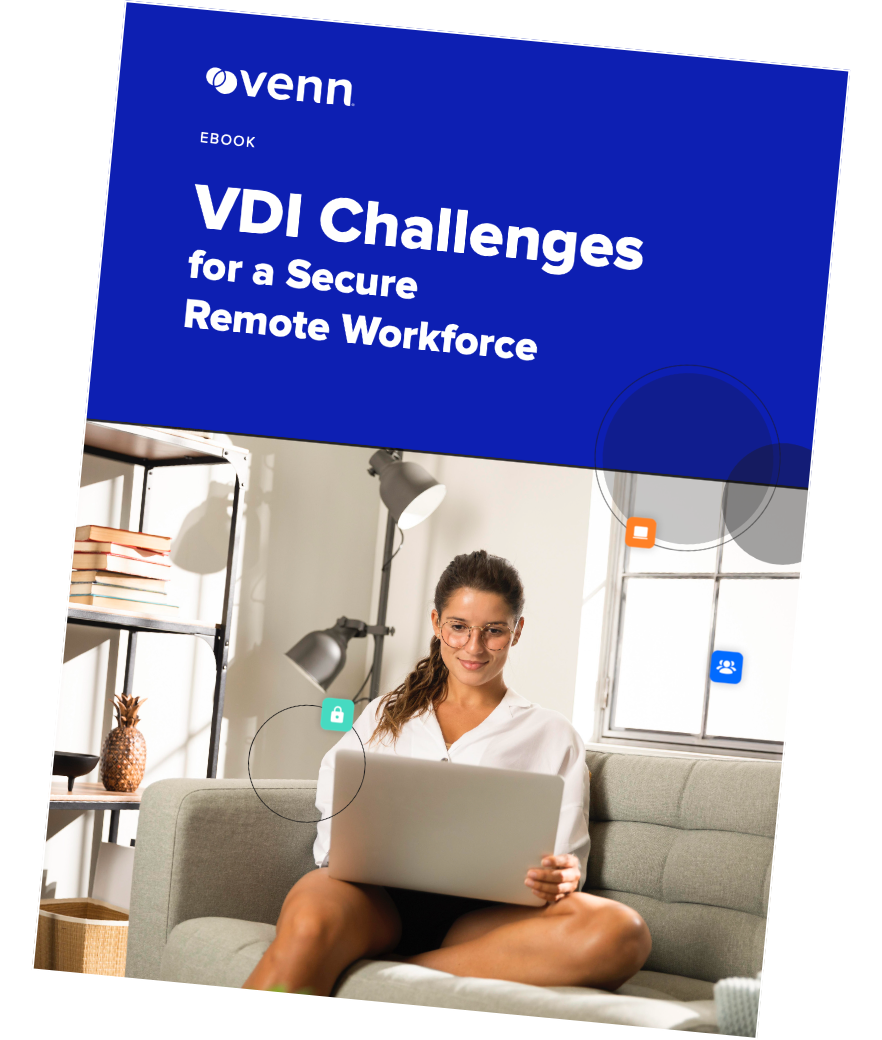
Key Azure Virtual Desktop Limitations
Azure Virtual Desktop presents several practical challenges that organizations, both during deployment and day-to-day use. These issues can affect performance, usability, administration, and cost efficiency. These limitations were reported by users on the G2 platform:
- Performance lag over RDP: Users may notice slower response times compared to a local PC or laptop, especially when network latency is high. This can reduce the “native” desktop experience.
- Browser client limitations: Certain keyboard shortcuts, such as Ctrl+Tab for switching between applications, may not work in the browser client, making the installed desktop client a better option in some cases.
- Complex non-persistent VDI updates: Updating session hosts, applying patches, or upgrading applications can be cumbersome. In some cases, hosts need to be deleted and recreated, complicating setups using MSIX App Attach with Azure file shares and NTFS permissions.
- High resource usage: Running multiple virtual desktops or resource-heavy applications like Chrome can consume significant RAM, potentially leading to instability or crashes.
- Scalability restrictions: VM scaling is one-way; resources can be increased but not reduced without creating a new VM and migrating data.
- Higher costs compared to alternatives: Premium hardware and storage may be needed for acceptable performance, which can push costs above those of certain competitors.
- Connectivity dependency: Loss of internet or local network connectivity results in immediate disconnection from the desktop. Physical intervention may be needed to power session hosts back on in some scenarios.
- Learning curve and user friendliness: Although manageable, the interface and workflow may feel less intuitive compared to other solutions, requiring some adjustment time.
Notable Azure Virtual Desktop Alternatives
1. Venn

Venn’s Blue Border was purpose-built to protect company data and applications on BYOD computers used by contractors and remote employees without VDI.
Similar to an MDM solution but for laptops, work lives in a company-controlled Secure Enclave installed on the user’s PC or Mac, where all data is encrypted and access is managed. Work applications run locally within the Enclave – visually indicated by Venn’s Blue Border™ – protecting and isolating business activity while ensuring end-user privacy.
With Venn, you can eliminate the burden of purchasing and securing laptops and managing virtual desktops (VDI.) Unlike virtual desktops, Venn keeps users working locally on natively installed applications without latency – all while extending corporate firewall protection to business activity only.
Key features include:
- Secure Enclave technology: Encrypts and isolates work data on personal Mac or PC computers, both for browser-based and local applications.
- Zero trust architecture: Uses a zero trust approach to secure company data, limiting access based on validation of devices and users.
- Visual separation via Blue Border: Visual cue that distinguishes work vs. personal sessions for users.
- Supports turnkey compliance: Using Venn helps companies maintain compliance on unmanaged Macs with a range of regulatory mandates, including HIPAA, PCI, SOC, SEC, FINRA and more.
- Granular, customizable restrictions: IT teams can define restrictions for copy/paste, download, upload, screenshots, watermarks, and DLP per user.
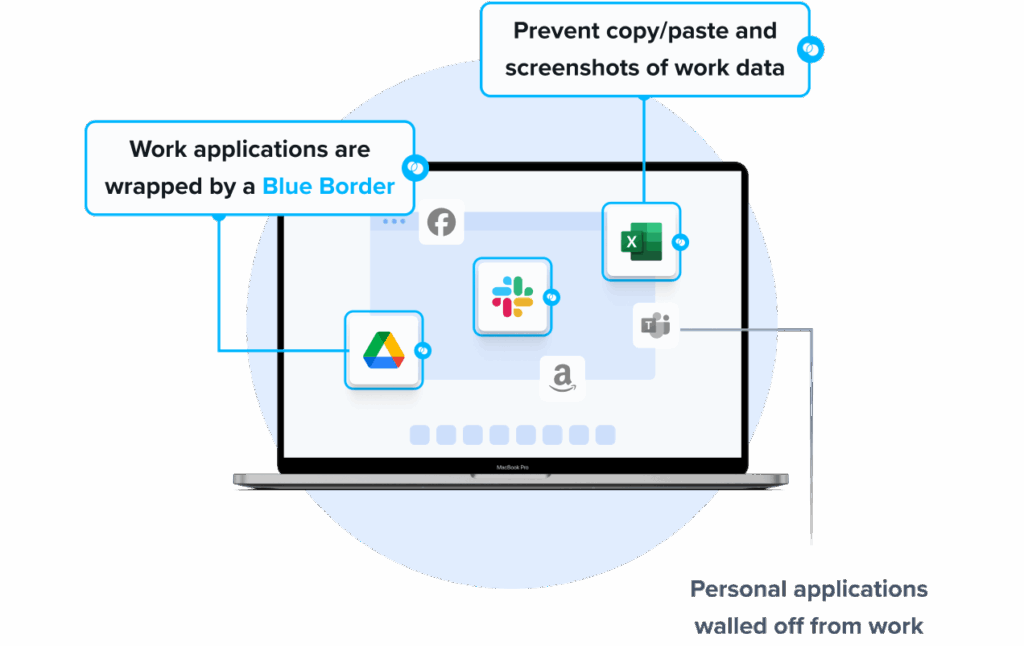
2. Amazon WorkSpaces
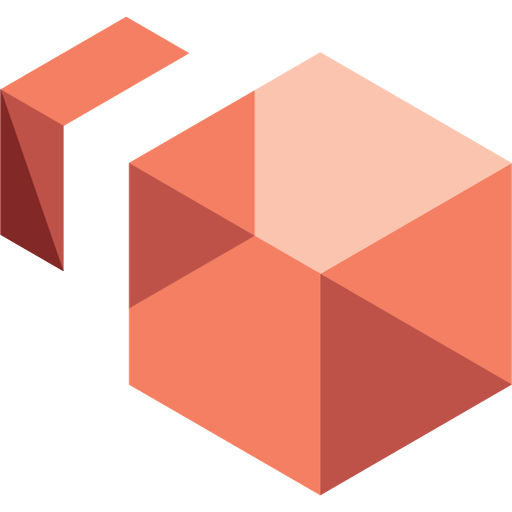
Amazon WorkSpaces is a fully managed desktop virtualization service from AWS that lets organizations provision cloud-based desktops without buying physical hardware or managing complex software installations. It supports multiple operating systems, including Windows and several Linux distributions, and offers both persistent and non-persistent deployment options.
Key features include:
- Multiple OS options: Run Windows 10/11, Amazon Linux 2, Ubuntu Linux, Rocky Linux, or Red Hat Enterprise Linux.
- Deployment modes: Choose WorkSpaces Personal for persistent, user-specific desktops or WorkSpaces Pools for non-persistent, shared environments.
- Configurable resources: Select hardware and software configurations, AWS Regions, and create custom images and bundles.
- Application management: Bring your own Windows licenses and applications, purchase from AWS Marketplace, or integrate Microsoft 365 Apps with Entra ID authentication.
- Identity and access control: Connect to Microsoft Entra ID, integrate with Intune, join on-premises Active Directory, or use AWS-managed directories.
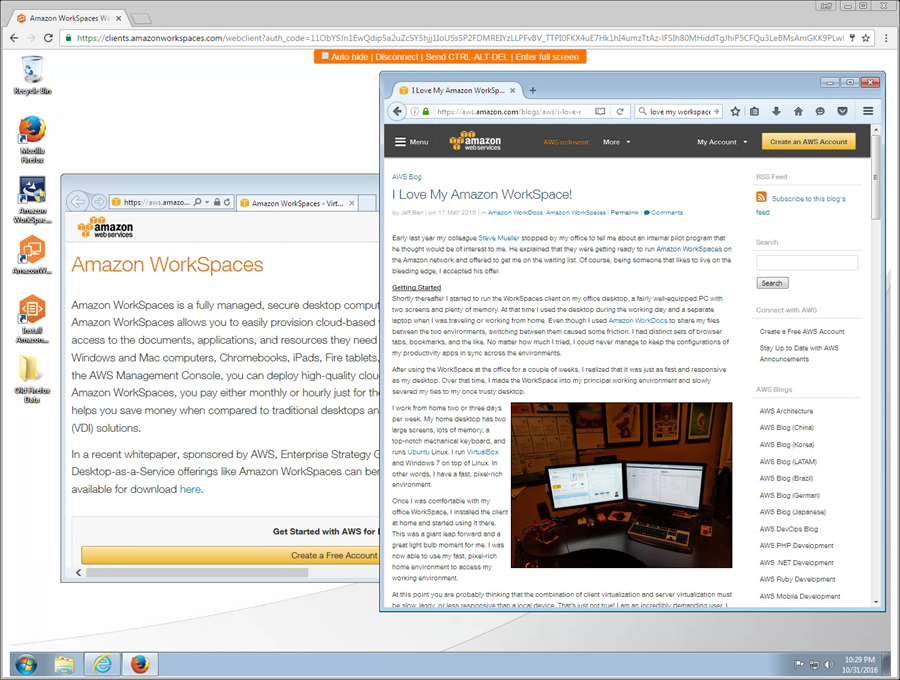
Source: Amazon
3. Citrix DaaS
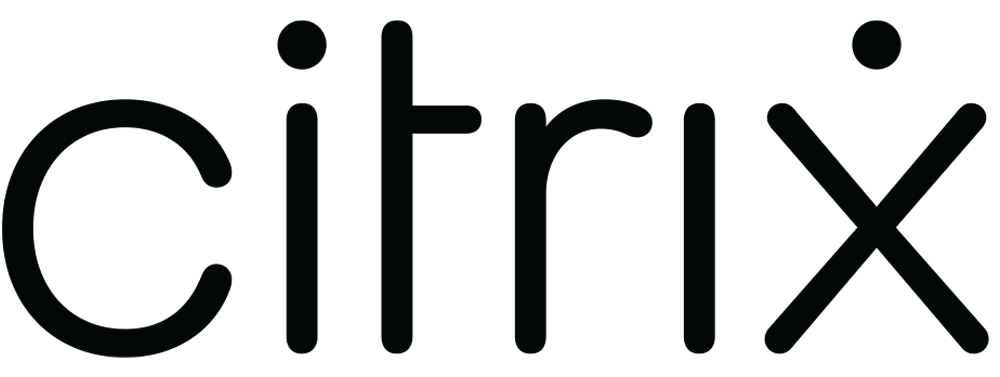
Citrix DaaS is a cloud-based desktop and application virtualization service that gives IT teams centralized control over workloads hosted in on-premises data centers, public clouds, or a combination of both. It enables secure access to apps and desktops from any device, without being dependent on the device’s operating system.
Key features include:
- Hybrid and multi-cloud support: Manage workloads across Azure, AWS, Google Cloud, and on-premises hypervisors such as XenServer, Microsoft Hyper-V, Nutanix AHV, and VMware vSphere.
- Multiple delivery methods: Provide persistent or non-persistent VDI, published apps, and desktops through flexible delivery models.
- Citrix managed Azure: Offload hosting and infrastructure management to Citrix for faster deployment of Azure-hosted apps and desktops.
- Centralized management: Use the web-based Studio console to configure, monitor, and manage deployments, or automate with service APIs and PowerShell.
- Built-in Load balancing and brokering: Cloud-managed Delivery Controllers authenticate users, broker connections, and distribute workloads without on-premises controller infrastructure.
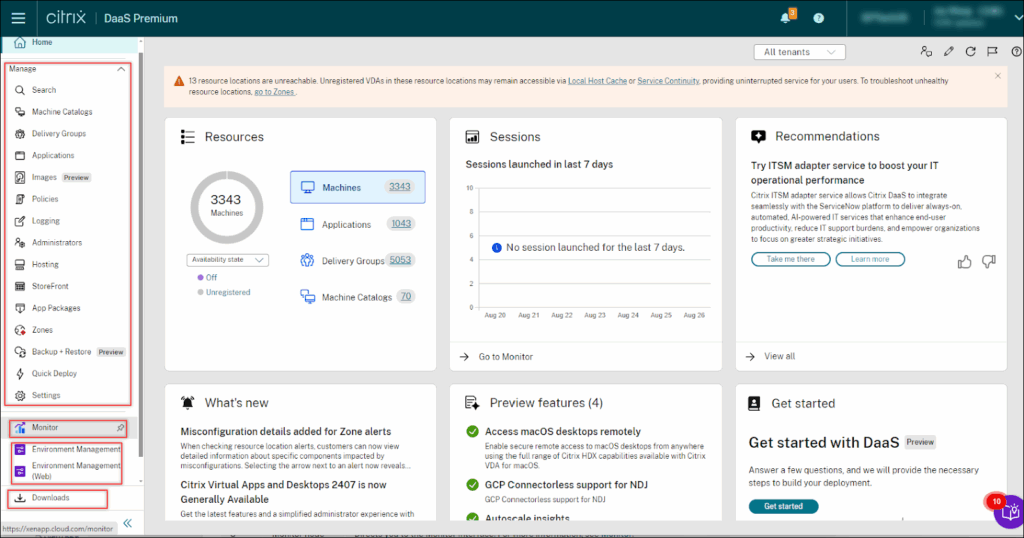
Source: Citrix
4. Omnissa Horizon
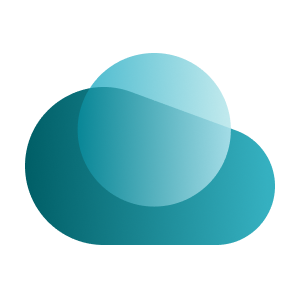
Omnissa Horizon Cloud Service is a desktop-as-a-service (DaaS) platform to modernize how organizations deliver virtual desktops and applications. Its cloud-native, hybrid architecture minimizes infrastructure requirements, reducing operational overhead. Administrators can manage deployments from a cloud-based interface, whether workloads run on-premises, in the cloud, or across multiple providers.
Key features include:
- Horizon Edge: Replaces traditional pod architecture with a single Edge Gateway, simplifying deployment.
- Automation: API-driven design supports integration with third-party tools, workflows, and services for customized automation.
- Multi-cloud management: Centralized, cloud-based interface unifies administration across on-premises, hybrid, and multi-cloud deployments.
- Pod-less architecture: Moves more components into the Horizon Control Plane, lowering maintenance needs.
- Rapid deployment: Turnkey setup shortens deployment timelines.
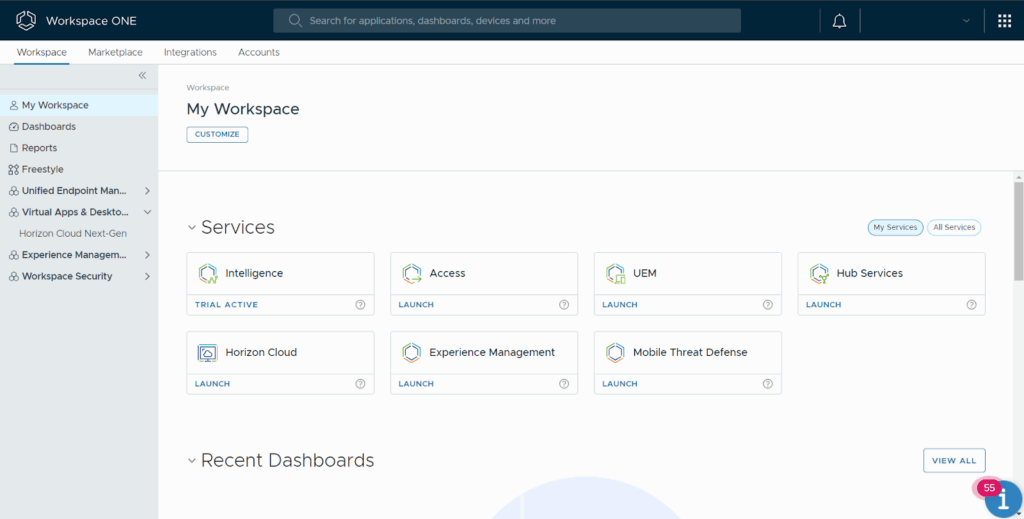
Source: Omnissa
5. Parallels RAS
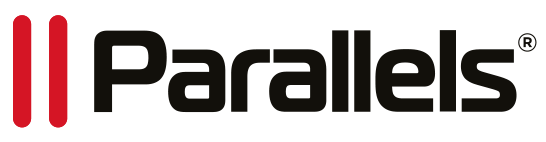
Parallels RAS is a virtual desktop and application delivery platform that enables secure, anywhere access from different devices or browsers. It supports hybrid, on-premises, private cloud, and public cloud deployments, including Azure Virtual Desktop and AWS, without locking organizations into a single platform.
Key features include:
- Hybrid and multi-cloud deployment: Runs workloads in hybrid, on-premises, private cloud, or public cloud environments and integrates with Azure Virtual Desktop and AWS EC2.
- Platform compatibility: Supports leading hypervisors with no vendor lock-in, including integration for Microsoft Azure and AVD.
- Device and browser independence: Offers access from Windows, macOS, Linux, iOS, Android, or HTML5 browsers, with support for peripherals, multi-monitor setups, and branded workspaces.
- User experience: Includes session pre-launch based on usage habits and quick local data access for improved responsiveness.
- Centralized management: Single console for managing apps, desktops, gateways, load balancing, access controls, and reporting across multiple sites and data centers.
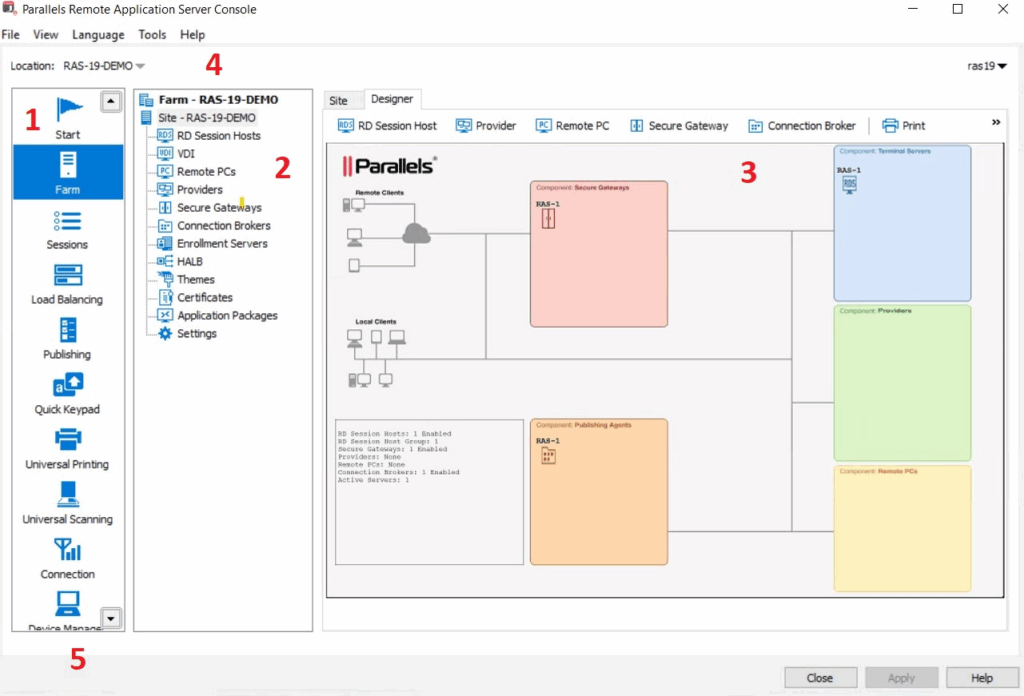
Source: Parallels
Conclusion
While Azure Virtual Desktop provides centralized management and integration with Microsoft services, its complexity, high infrastructure costs, and performance trade-offs make it less appealing in practice. Organizations often struggle with hidden expenses such as outbound bandwidth, idle VM charges, and monitoring overhead, while users face latency and usability limitations compared to local devices.
These challenges highlight the broader weaknesses of legacy DaaS models, which remain resource-intensive and difficult to optimize at scale. As a result, many organizations are moving toward modern alternatives like Venn, which avoid the heavy infrastructure burden of traditional DaaS and deliver simpler, more cost-predictable virtual work environments.