AWS Workspace: 2026 Guide to Features, Pricing, and Alternatives

What Is Amazon WorkSpaces?
AWS WorkSpaces is a managed cloud-based desktop-as-a-service (DaaS) that provides users with virtual, cloud-hosted Windows or Amazon Linux 2 desktops. It allows for quick provisioning and scaling of desktops for workers, with flexible monthly or hourly billing options. The service helps reduce the complexity of managing physical hardware, OS patching, and software updates.
Key features and functions include:
- Managed service: It is a fully managed service, meaning AWS handles the underlying infrastructure, OS patching, and updates.
- Cloud-based desktops: Users get a virtual desktop that they can access from almost any supported device, anywhere.
- Flexible billing: You can choose to pay monthly for “AlwaysOn” desktops for users who need instant access, or pay hourly for “AutoStop” desktops for part-time or occasional use.
- Persistence: WorkSpaces Personal provides persistent desktops where each user gets a desktop assigned to them, preserving their data and applications between sessions.
- Non-persistent desktops: WorkSpaces Pools provides non-persistent desktops for shared environments, where users get a new virtual desktop each time they sign in.
- Security and flexibility: You can bring your own licenses or purchase applications from the AWS Marketplace. Data is encrypted in transit.
- Directory integration: It can be integrated with various directory services, such as Simple AD, AWS Managed Microsoft AD, or on-premises Active Directory.
- Multiple client options: Users can connect using a client application on a laptop or tablet, or use a dedicated thin client device.
Use cases include:
- Providing knowledge workers with a persistent virtual desktop for tasks like editing documents, sending emails, and accessing web applications.
- Setting up shared desktops for task workers, contact centers, or training labs.
- Simplifying desktop management for organizations with remote or distributed workforces.
Frustrated by AWS Lag and Latency?
Unlock best practices for securing remote work while overcoming VDI challenges.
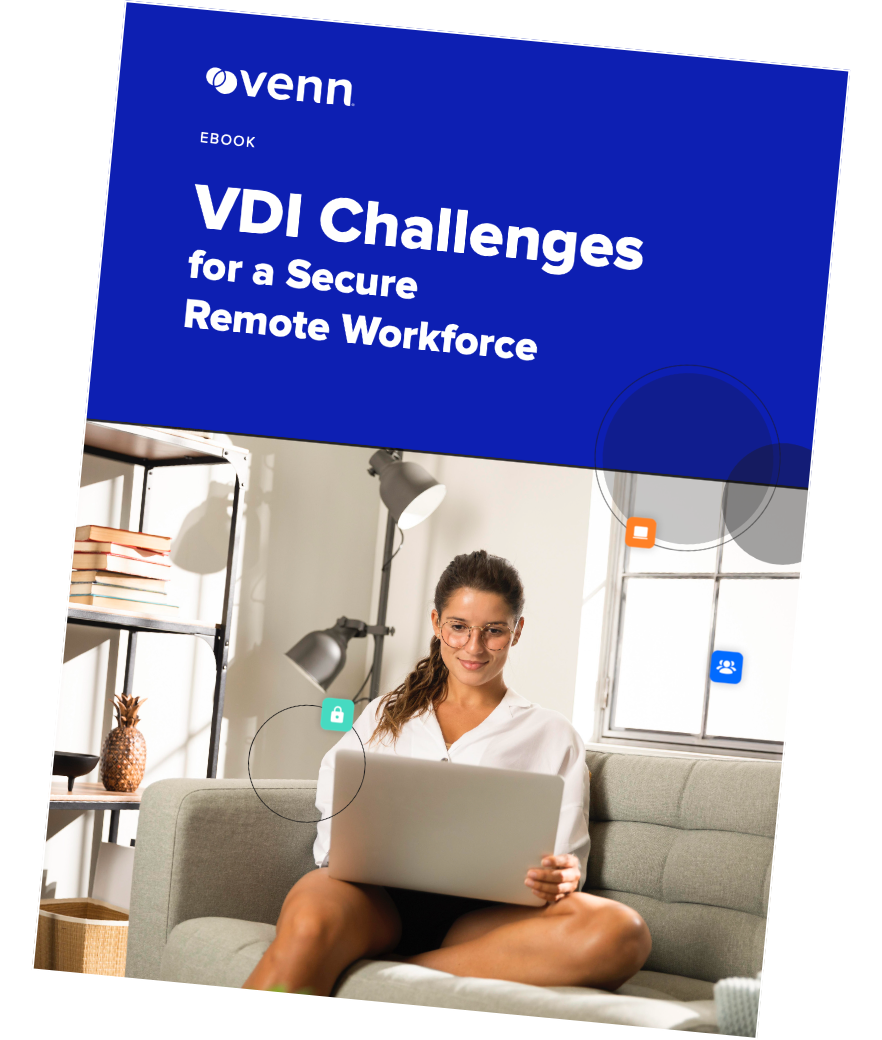
In this article:
Key Features and Use Cases of AWS WorkSpaces
Amazon WorkSpaces offers a managed virtual desktop experience tailored to modern workforce needs. It supports both persistent and non-persistent desktops, integrates with existing IT infrastructure, and helps organizations securely scale desktop environments on demand. Below are the core features and typical use cases:
Key Features
- Persistent and non-persistent desktops: Choose between WorkSpaces Personal for dedicated, persistent desktops or WorkSpaces Pools for cost-efficient, non-persistent desktop sessions based on ephemeral infrastructure.
- Multiple operating system options: Deploy desktops running Windows 10, Windows 11, Amazon Linux 2, Ubuntu, Rocky Linux, or Red Hat Enterprise Linux based on user requirements.
- Device and browser access: Users can access their virtual desktops through various devices or supported web browsers, enabling flexibility and mobility.
- Custom configuration and bundles: Select from predefined hardware/software bundles or create custom images to tailor desktops for different user groups or workloads.
- Bring your own licenses: Support for bringing your own Windows and Microsoft 365 licenses helps reduce costs and maintain consistency with existing environments.
- Identity integration: Integrate with Microsoft Entra ID or on-premises Active Directory for seamless user authentication and access control.
- Management and security tools: Use familiar desktop management tools and integrate with AWS services like AWS KMS for encryption and multi-factor authentication (MFA) for security.
- Flexible protocols and pricing: Choose between PCoIP and DCV display protocols. Billing options include monthly or hourly rates to optimize cost based on usage.
Use Cases
- Remote and hybrid workforces: Enable secure, scalable access to desktops from any location, supporting productivity in hybrid and fully remote environments.
- Knowledge workers: Provide tailored desktop environments with productivity tools for employees who require consistent and reliable computing resources.
- Learning and training environments: Rapidly deploy standardized desktops for students, trainees, or contractors with predefined applications and settings.
- Cost optimization with desktop pools: Use non-persistent WorkSpaces Pools for shared access, reducing infrastructure costs through dynamic scaling and storage optimization.
- Legacy hardware support: Extend the lifespan of aging devices by using lightweight OS like ChromeOS Flex to access full-featured Windows 11 desktops on WorkSpaces.
- Regulatory compliance and data security: Maintain high security and compliance standards with data encryption, MFA, IP access controls, and secure AWS hosting environments.
Understanding Amazon WorkSpaces Pricing
Amazon WorkSpaces offers flexible pricing models designed to suit different usage patterns and user needs. Pricing varies based on the type of virtual desktop (persistent or non-persistent), usage model (AlwaysOn or AutoStop), hardware configuration, and licensing options.
WorkSpaces Personal Pricing
WorkSpaces Personal provides persistent desktops that retain user data and settings between sessions. Pricing is available in two models:
- AlwaysOn: A flat monthly fee for unlimited access.
- AutoStop: A low monthly fee plus an hourly usage charge, suitable for occasional use.
For example, in the US East (N. Virginia) region:
Value Bundle (1 vCPU, 2 GB RAM, 80 GB root, 10 GB user volume):
- AlwaysOn: $23.00/month
- AutoStop: $7.25/month + $0.19/hour
Standard Bundle (2 vCPU, 4 GB RAM, 80 GB root, 50 GB user volume):
- AlwaysOn: $33.00/month
- AutoStop: $9.75/month + $0.28/hour
PowerPro Bundle (8 vCPU, 32 GB RAM, 175 GB root, 100 GB user volume):
- AlwaysOn: $138.00/month
- AutoStop: $19.00/month + $1.51/hour
High-performance and GPU-accelerated bundles such as Graphics.g4dn and GraphicsPro.g4dn are significantly more expensive, starting at $535.00/month or $1.52/hour plus base fees.
WorkSpaces Pools Pricing
WorkSpaces Pools provide non-persistent desktops designed for short-lived sessions and shared usage models. Pricing is entirely usage-based, with separate fees for connected and disconnected states:
- AutoStop: Charges an hourly rate only when the desktop is in use; stopped instances incur a small fee.
- AlwaysOn: Charges an hourly rate regardless of connection status.
For example, in US East (N. Virginia):
Standard Pool (2 vCPU, 4 GB RAM, 200 GB root volume):
- $4.19/month + $0.10/hour
- Stopped instance fee: $0.025/hour
Power Pool (4 vCPU, 16 GB RAM):
- $4.19/month + $0.40/hour
GraphicsPro.g4dn Pool (16 vCPU, 64 GB RAM, 1 GPU):
- $4.19/month + $2.73/hour
Note that WorkSpaces Pools do not include persistent user volumes, though shared storage can be implemented separately via Amazon S3 or FSx.
Licensing Costs
For Windows-based bundles, a Remote Desktop Services (RDS) Subscriber Access License (SAL) is included at $4.19/month per user. This fee is waived when customers bring their own Windows licenses (BYOL), assuming eligibility under Microsoft’s licensing terms.
Additional Charges
- Storage: Additional storage is priced at $0.10/GB-month.
- Public IPv4 addresses: Usage incurs standard AWS public IP address charges.
- Directory services: Basic directory services (Simple AD and AD Connector) are included, but AWS Managed Microsoft AD is billed separately.
Key Amazon WorkSpaces Limitations and Challenges
While Amazon WorkSpaces offers a scalable and secure desktop-as-a-service solution, it comes with several limitations that organizations should consider before adopting it. These limitations were reported by users on the G2 platform:
- Performance issues on low bandwidth: WorkSpaces heavily depends on stable and high-speed internet. On low-bandwidth or high-latency connections, users may face delays, screen freezing, and poor responsiveness.
- Unreliable session stability: Users report random disconnections and interruptions during active sessions. In some cases, the WorkSpace may enter an “unhealthy” state, requiring a restart and causing loss of unsaved work.
- No resume support after disconnects: If a session is disconnected, applications and local environments within the WorkSpace often need to be restarted manually. This disrupts workflow and adds friction for users.
- Lag and latency during peak hours: Even with good internet, some users experience input lag or slow desktop performance, especially during high-traffic times.
- Audio and peripheral integration issues: Integration with peripherals like microphones, printers, and speakers can be unreliable. Audio issues are particularly common and can affect conferencing or training use cases.
- Limited customization and control: Users must rely on AWS-provided tools and interfaces. Unlike traditional RDP access, WorkSpaces requires its own client application and doesn’t offer full control over system-level features.
- High cost for long-term or high-performance use: Pricing can become expensive for persistent desktops or GPU-accelerated configurations. Compared to some alternatives, WorkSpaces may not be cost-effective for long-term use.
- Complex infrastructure setup: Deploying and managing WorkSpaces at scale often requires AWS expertise. The setup process can be complex and may not be ideal for smaller IT teams.
- Connectivity workarounds are inconvenient: In some cases, users need to use workarounds like hitting the ‘Alt’ key to unfreeze the screen. Accessing WorkSpaces often involves multiple steps, such as browser-based logins or switching applications.
- Inadequate customer support: Several users report unsatisfactory experiences with AWS support. In some cases, technical assistance incurs additional charges.
- No auto file sync for applications: Files and settings within applications do not sync automatically, which can be a limitation in collaborative or multi-session environments.
Notable AWS WorkSpaces Alternatives and Competitors
1. Venn

Venn’s Blue Border was purpose-built to protect company data and applications on BYOD computers used by contractors and remote employees.
Similar to an MDM solution but for laptops, work lives in a company-controlled Secure Enclave installed on the user’s PC or Mac, where all data is encrypted and access is managed. Work applications run locally within the Enclave – visually indicated by Venn’s Blue Border™ – protecting and isolating business activity while ensuring end-user privacy.
With Venn, you can eliminate the burden of purchasing and securing laptops and managing virtual desktops (VDI.) Unlike virtual desktops, Venn keeps users working locally on natively installed applications without latency – all while extending corporate firewall protection to business activity only.
Key features include:
- Secure Enclave technology: Encrypts and isolates work data on personal Mac or PC computers, both for browser-based and local applications.
- Zero trust architecture: Uses a zero trust approach to secure company data, limiting access based on validation of devices and users.
- Visual separation via Blue Border: Visual cue that distinguishes work vs. personal sessions for users.
- Supports turnkey compliance: Using Venn helps companies maintain compliance on unmanaged Macs with a range of regulatory mandates, including HIPAA, PCI, SOC, SEC, FINRA and more.
- Granular, customizable restrictions: IT teams can define restrictions for copy/paste, download, upload, screenshots, watermarks, and DLP per user.
To see a demo of Venn in action, click here.
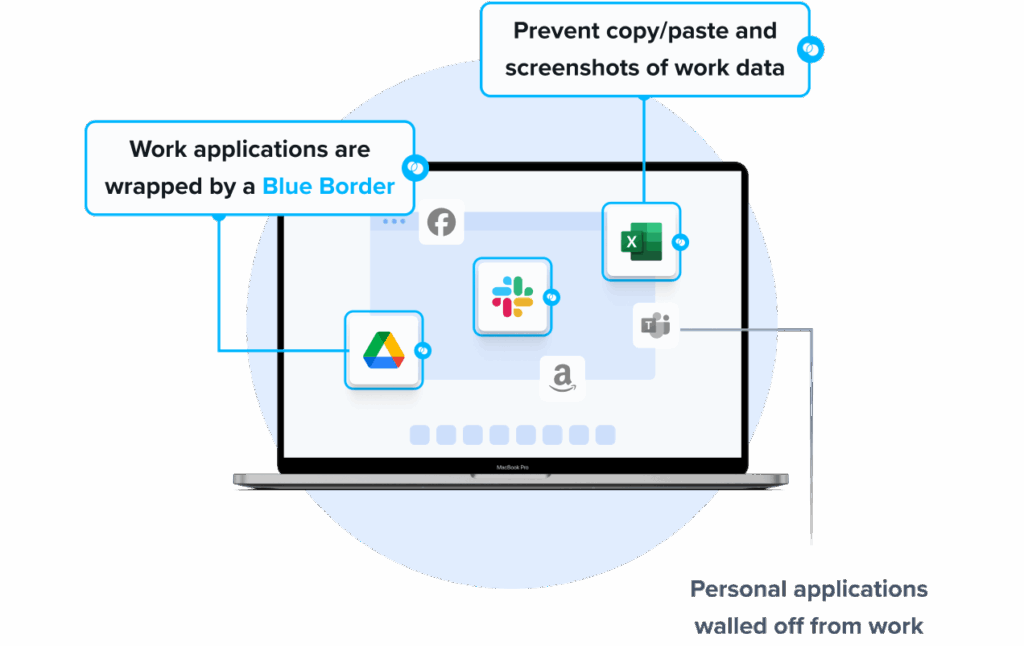
2. Azure Virtual Desktop
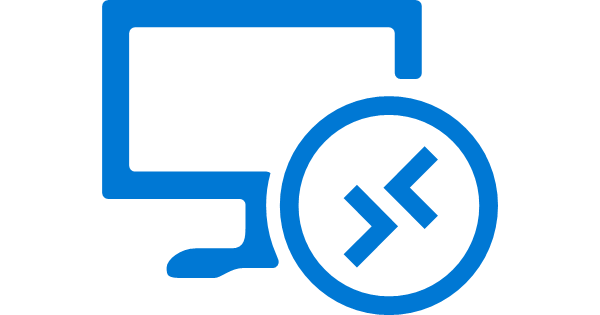
Azure Virtual Desktop (AVD) is Microsoft’s desktop-as-a-service solution that delivers secure and scalable access to virtualized Windows desktops and applications. Hosted on Azure, it enables organizations to provide users full Windows 10 or 11 experiences while centralizing management, reducing infrastructure overhead, and supporting flexible consumption models.
Key features include:
- Virtualized Windows environments: Deliver Windows 10, Windows 11, and Windows Server desktop experiences using Azure-hosted virtual machines.
- Multi-session support: Run multiple user sessions on a single VM using Windows 10/11 Enterprise multi-session, reducing compute costs.
- Global resilience and control: Microsoft manages the control plane, ensuring high availability and operational resilience across Azure regions.
- Host pool management: Deploy and manage large-scale environments with custom image templates and pooled desktop resources.
- Flexible networking: Use Azure Private Link and RDP Shortpath to enhance security and performance through private network paths.
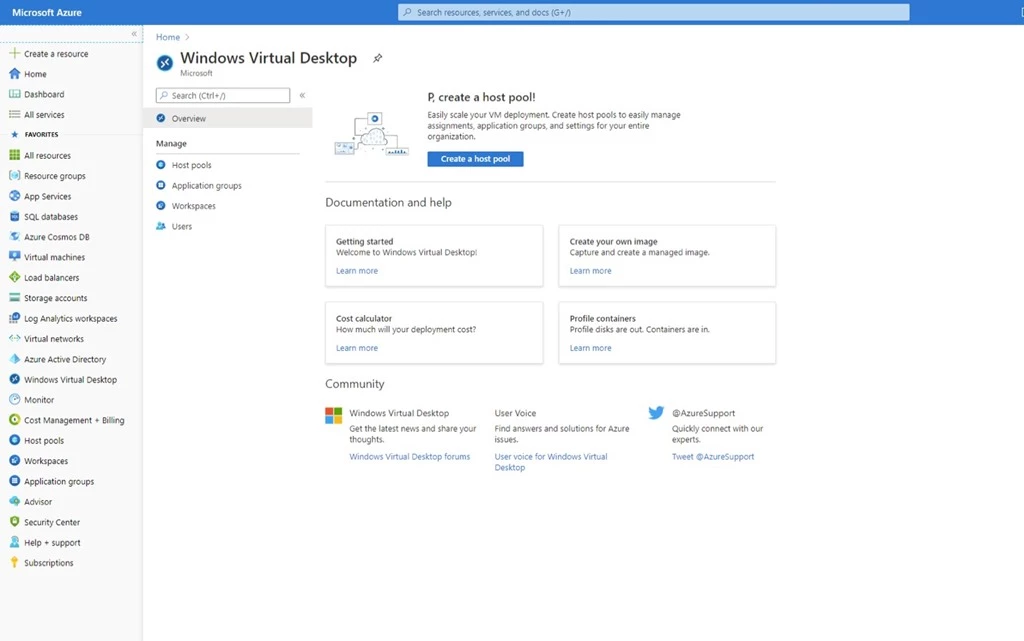
Source: Microsoft
3. Citrix DaaS
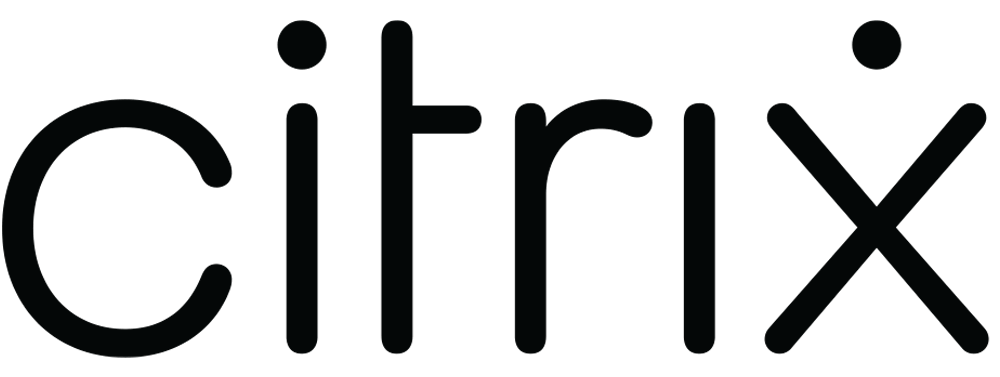
Citrix DaaS (Desktop as a Service) is a cloud-based platform for delivering virtual apps and desktops to devices. It provides centralized IT control over infrastructure while outsourcing much of the deployment, upgrades, and management to Citrix. Organizations can deliver secure, high-performance desktop experiences across hybrid and multi-cloud environments.
Key features include:
- Hybrid and multi-cloud deployment: Manage workloads across on-premises data centers and major public clouds like Azure, AWS, and Google Cloud.
- Hypervisor and OS support: Support for XenServer, Hyper-V, VMware vSphere, Nutanix AHV, and virtual delivery agents (VDAs) for both Windows and Linux OS types.
- Citrix managed Azure: Optionally host Azure workloads using Citrix-managed infrastructure, reducing setup and administrative overhead.
- User access and identity management: Integrate with Active Directory, Microsoft Entra ID, Okta, and Citrix Gateway for secure user authentication and access control.
- Cloud-managed control plane: Citrix manages Delivery Controllers, databases, licensing, and brokering services in the cloud, eliminating complex infrastructure tasks.
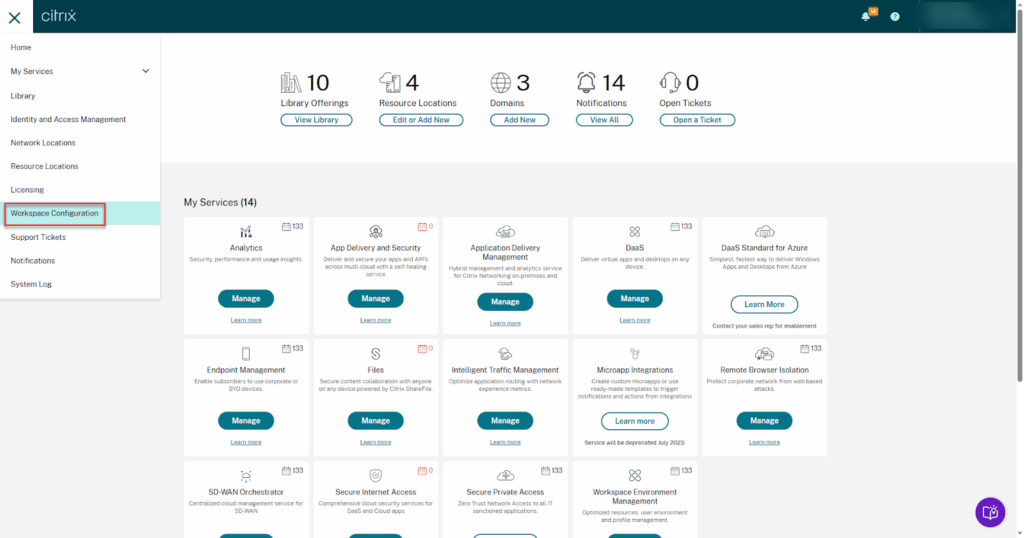
Source: Citrix
4. V2 Cloud
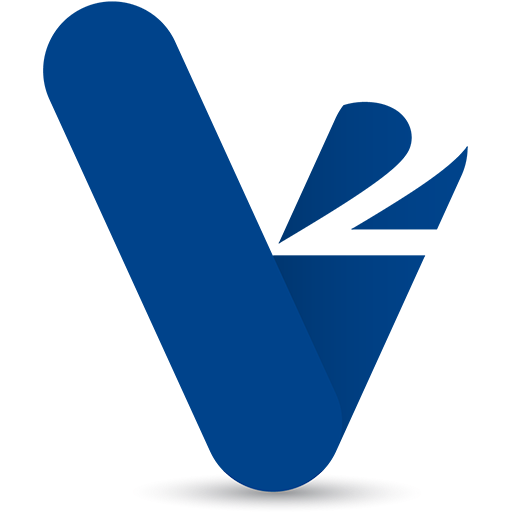
V2 Cloud is a managed desktop-as-a-service (DaaS) solution to deliver fast, secure remote desktop access from the cloud. It enables businesses to centralize their IT environment while allowing employees to work from any device through a web browser or dedicated client. The platform is particularly suited for small and mid-sized organizations.
Key features include:
- Simple cloud PC setup: Launch fully configured cloud desktops in four guided steps (plan selection, resource sizing, client download, and login) without needing specialized IT skills.
- Web-based remote access: Connect securely to the desktop from any device using a web browser or V2 Cloud client, offering a consistent user experience regardless of location.
- Bring your own device (BYOD): Allow users to work on personal devices without compromising corporate data security, enabling flexible work environments.
- Data protection: Includes built-in encryption and continuous monitoring to guard against data breaches and unauthorized access.
- Compliance support: Designed to meet industry regulatory standards, making it easier to maintain legal compliance for data handling and user access.
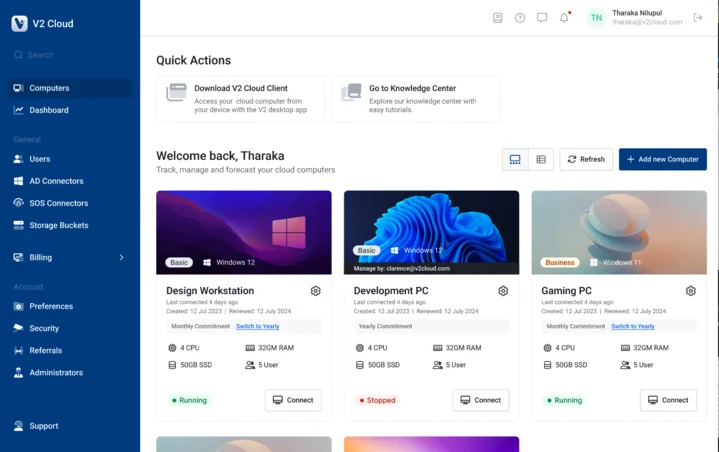
Source: V2 Cloud
5. Horizon Cloud Service
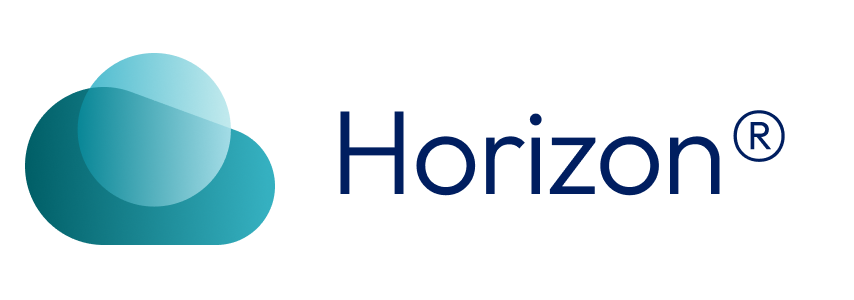
Horizon Cloud Service is a desktop-as-a-service (DaaS) platform to simplify and scale virtual desktop and app delivery across hybrid and multi-cloud environments. Developed with a cloud-native architecture, Horizon Cloud provides centralized control and automation. It supports on-premises, public cloud, or hybrid deployment and enables IT teams to deliver desktops and apps with less overhead.
Key features include:
- Turnkey pod-less architecture: Reduces deployment complexity with Horizon Edge™, replacing traditional pods with lightweight edge gateways.
- Multi-cloud deployment: Supports virtual desktop and app delivery across on-premises, hybrid, and multiple public clouds from a single control plane.
- Unified cloud management: Manage environments through one cloud-based interface, simplifying administration and improving visibility across deployments.
- Horizon control plane services: Offload core management components to the cloud, reducing on-premises infrastructure and improving platform stability.
- Automation-driven architecture: Integrate with external tools and workflows via APIs to automate routine tasks and customize operations at scale.

Source: Omnissa
Related content: Read our guide to AWS Workspace alternatives
Conclusion
Amazon WorkSpaces delivers scalable, cloud-hosted desktops that can meet a wide range of enterprise needs, from persistent desktops for full-time employees to pooled environments for shared use cases. However, it comes with notable tradeoffs in areas such as session stability, customization, and pricing for high-performance workloads. Organizations evaluating virtual desktop solutions should weigh these factors against their specific infrastructure, compliance, and workforce requirements. Exploring alternatives can help identify platforms that offer better performance, lower cost, or simplified deployment depending on the use case.