Azure Virtual Desktop Pricing in 2025 and 7 Ways to Cut Your Costs
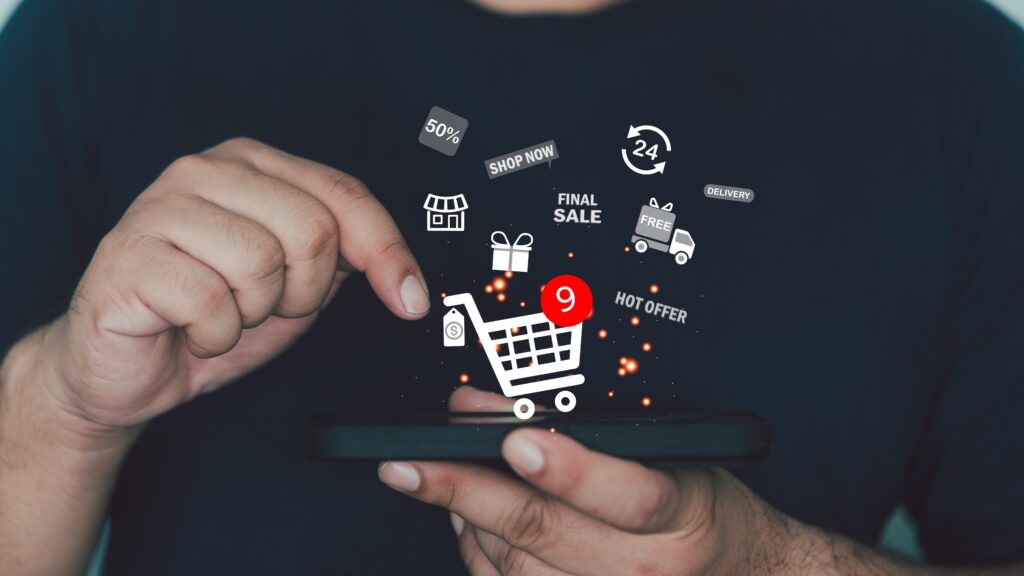
How Is Azure Virtual Desktop Priced?
Azure Virtual Desktop pricing consists of two main components: user access rights and Azure infrastructure costs. User access rights are typically priced per user, while infrastructure costs are based on consumption, including virtual machines, storage, and networking. Organizations can also leverage existing eligible Windows or Microsoft 365 licenses to potentially reduce costs.
Azure Virtual Desktop (AVD) is a cloud-based service from Microsoft that delivers virtualized Windows desktops and applications to users directly from Azure. By hosting desktops and apps in Azure, organizations can provide secure, remote access to employees while centralizing management and resources. This eliminates the complexity of managing physical desktops and allows IT teams to deploy, scale, and maintain desktop environments with greater efficiency.
AVD supports both Windows 10 and Windows 11 multi-session environments, allowing multiple users to share the same virtual machine while maintaining isolated sessions. This multi-session functionality, coupled with integration with other Azure services and security features, enables organizations to meet regulatory and operational requirements across diverse workforces.
In this article:
Azure Virtual Desktop Pricing Models
AVD offers three main pricing options:
- With pay-as-you-go, you are charged by the second for compute usage without long-term contracts or upfront costs. This model is useful for environments where demand changes frequently, as capacity can be scaled up or down on demand.
- The Azure savings plan for compute provides lower rates in exchange for committing to a fixed hourly spend over one or three years. This option works well for dynamic workloads, offering cost savings while still allowing flexibility for workload changes.
- Reservations allow you to prepay for a virtual machine instance for one or three years at a discounted rate. This is suited for predictable, steady-state workloads where usage is consistent over time.
Azure Virtual Desktop Pricing Components
AVD pricing is made up of two main parts: user access rights and infrastructure costs.
- User access rights: If your organization already has the necessary licenses, such as eligible Microsoft Windows, Microsoft 365, or Remote Desktop Services (RDS) CALs, there’s no extra cost for user access. For external users who are not covered under existing licenses, Microsoft offers a monthly per-user access fee.
- Azure infrastructure costs: Running AVD requires an Azure account to provision and manage virtual machines. You pay for the compute and storage resources that host the desktops and applications. Costs depend on the size, type, and uptime of the VMs you deploy.
In addition, there are additional indirect costs:
- Bandwidth costs: Data transfer between Azure and the internet, or between Azure regions, can add to the total cost. Outbound transfers, such as downloading files or retrieving data from a VM, are billed by the gigabyte. Inbound data is typically free, though some scenarios may incur charges. Moving data across regions for redundancy or disaster recovery also generates costs, with rates varying by distance and volume.
- Azure Active Directory Premium: If you use Azure AD Premium features with AVD, these subscriptions are billed separately. The cost can be significant for large user bases, especially over long periods.
Understanding Azure Virtual Desktop Pricing
Azure Virtual Desktop Pricing
Azure Virtual Desktop costs are made up of two components: user access rights and Azure infrastructure charges.
User access rights determine whether you need to pay for Windows or Windows Server licenses. Many organizations can use a bring-your-own-license (BYOL) model to avoid additional licensing costs:
- Windows 10/11 BYOL: You can access Windows Enterprise multi-session or single-session desktops at no extra cost if you already have an eligible Microsoft 365 or Windows Enterprise license, such as Microsoft 365 E3/E5, Business Premium, Windows Enterprise E3/E5, or certain Education and VDA per-user licenses.
- Windows Server BYOL: If you have an active Remote Desktop Services (RDS) Client Access License (CAL) with Software Assurance, an RDS User Subscription License, or an RDS Subscriber Access License (SAL), you can run Windows Server–based desktops without extra license fees.
Azure infrastructure costs are always billed separately and include the resources needed to run AVD:
- Virtual machines for hosting desktops and applications.
- Storage for OS images, user data, and profiles.
- Networking to connect users to their desktops.
Infrastructure can be billed on a pay-as-you-go basis or through reserved instances for lower rates with long-term commitments.
Azure Virtual Desktop for Remote App Streaming Pricing
Remote App Streaming lets organizations deliver desktops and applications to external users securely over Azure Virtual Desktop. Pricing includes two parts: per-user access fees and Azure infrastructure costs.
Per-user access fees apply only to external users:
- Desktops and apps: $10 per user per month.
- Apps only: $5.50 per user per month.
Azure infrastructure costs are billed separately and cover the resources used to run the service:
- Virtual machines for hosting streamed apps and desktops.
- Storage for operating system images, data disks, and user profiles.
- Networking for connecting users to resources.
Infrastructure can be billed with pay-as-you-go rates or through reserved instances for discounted pricing with long-term commitments.
Azure Virtual Desktop for Azure Local Pricing
Azure Virtual Desktop for Azure Local enables you to run virtual desktops and apps on your own datacenter infrastructure while managing them through the Azure portal. Pricing consists of user access rights, the Azure Local service fee, and the Azure Virtual Desktop service fee.
User access rights follow a bring-your-own-license (BYOL) model:
- Windows 10/11 BYOL: Eligible Microsoft 365 or Windows Enterprise licenses (such as Microsoft 365 E3/E5, Business Premium, or specific Education and VDA per-user licenses) allow access to Windows Enterprise desktops at no additional licensing cost.
- Windows Server BYOL: If you have an active RDS CAL with Software Assurance, an RDS User Subscription License, or an RDS Subscriber Access License (SAL), you can access Windows Server–based desktops at no extra license cost.
Azure Local service fee is billed monthly at $10 per physical core for the on-premises infrastructure running Azure Local.
Azure Virtual Desktop service fee is charged at $0.01 per virtual core per hour for access to Azure Virtual Desktop in an Azure Local environment.
Frustrated by AVD Lag and Latency?
Unlock best practices for securing remote work while overcoming VDI challenges.
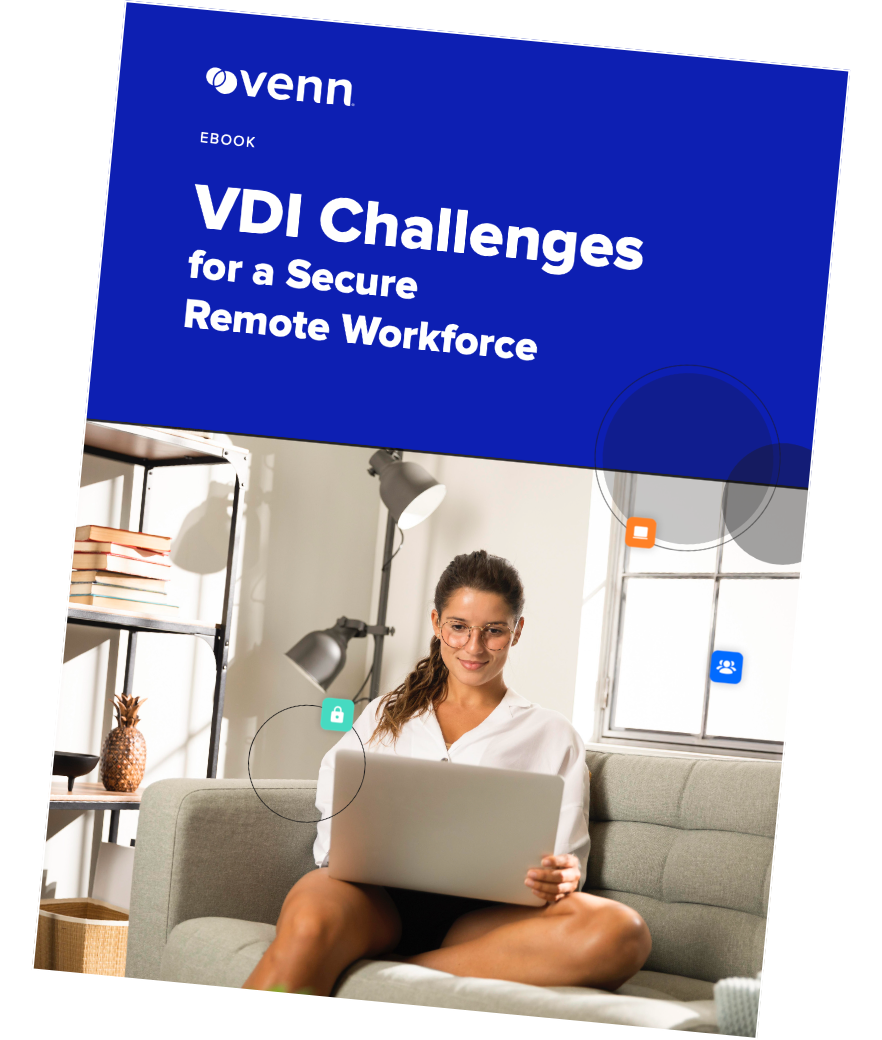
7 Ways to Reduce Azure Virtual Desktop Costs
Here are some of the ways that organizations can lower their costs when using Azure Virtual Desktop.
1. Right-Size VM Infrastructure
Over-provisioning VMs leads to unnecessary expense, while under-provisioning can degrade user experience. By analyzing session host utilization data, organizations can determine the optimal number of users per VM and select instance types that match workload requirements without waste.
Using Azure Advisor and built-in analytics can further assist in identifying underutilized or over-engineered resources. Regularly reviewing VM sizing as workloads shift ensures that resources remain aligned with actual demand. Automated reporting and periodic performance assessments help IT teams proactively adjust configurations, scaling up or down based on usage trends.
2. Implement Smart Auto-Scaling
Rather than running all session hosts at full capacity 24/7, auto-scaling dynamically starts or stops VMs based on user load patterns. Azure Automation and native scaling solutions let IT administrators configure thresholds, schedules, and triggers that automatically provision or deallocate resources as needed.
Smart auto-scaling reduces the risk of paying for idle resources during periods of low activity, especially in environments with fluctuating shift schedules or seasonal spikes. Consistent monitoring and periodic adjustment of scaling settings ensure that the auto-scaling behavior remains effective over time. This approach optimizes infrastructure spending and improves user experience by preventing performance bottlenecks during unexpected demand surges.
3. Use Reserved Instances and Savings Plans
Leveraging reserved instances (RIs) and Azure Savings Plans enables organizations to significantly reduce compute costs for predictable, long-term Azure Virtual Desktop workloads. RIs offer price discounts, often up to 72% off pay-as-you-go rates, in exchange for one- or three-year commitments to specific VM types.
Azure Savings Plans provide similar savings but with added flexibility across VM families and regions, allowing organizations to optimize cost without being locked into exact configurations. Choosing the right commitment model requires careful analysis of historical usage patterns and upcoming project needs.
Organizations should regularly evaluate the balance between reserved and on-demand resources, adjusting reservations as user counts and application requirements shift. By actively managing commitments, IT teams can achieve maximum savings and avoid surplus or shortfall scenarios as usage changes.
4. Optimize Storage Usage
Unused or outdated disk snapshots, orphaned user profiles, and excessive premium storage allocations can all contribute to unnecessary expenses. Regular audits help identify and clean up redundant files, enabling organizations to move non-essential data to lower-cost storage tiers or implement lifecycle management policies that automatically archive or delete old data.
Properly aligning storage performance levels with actual usage also helps restrain costs without sacrificing performance. IT teams should monitor disk throughput and latency to ensure that premium storage is justified for high-I/O workloads, while less demanding sessions can operate on standard or cold tiers. Adjusting backup schedules and rightsizing persistent storage not only trim costs but also improve efficiency across the AVD landscape.
5. Improve Host Pool and Image Management
Effective management of host pools and golden images reduces operational overhead and cost waste in Azure Virtual Desktop setups. Maintaining up-to-date, simplified images ensures that session hosts are started with the latest patches, optimized applications, and security updates, improving both security and performance. Automating image creation and deployment processes simplifies rollouts, reduces configuration drift, and keeps environments consistent.
Optimizing host pool allocation involves grouping users with similar work patterns or application requirements, minimizing resource fragmentation. This allows for better density planning and more efficient distribution of workloads across available VMs. Regular analysis of host pool usage data enables IT teams to adjust groupings, remove underutilized session hosts, and right-size pools as organizational needs change.
6. Enforce Governance and Resource Policies
Strong governance and resource policies are necessary to maintain cost discipline within Azure Virtual Desktop deployments. By implementing Azure Policy and Role-Based Access Control (RBAC), organizations can restrict unauthorized provisioning, ensure adherence to naming conventions, and enforce deployment standards.
These controls reduce the likelihood of resource sprawl, accidental over-provisioning, and billing surprises stemming from neglected or abandoned resources. Regular reviews of resource usage, coupled with tagging policies, make it easier to track costs by department, project, or application. This transparency helps drive accountability and budget adherence across teams.
7. Consider a Local Alternative
For organizations concerned about the ongoing cost and operational complexity of Azure Virtual Desktop, local alternatives can provide more predictable expenses and greater administrative control. One approach is running desktops and applications on-premises using Azure Local or a comparable virtual desktop infrastructure (VDI) solution.
This model allows workloads to remain within the organization’s datacenter while still benefiting from centralized management through the Azure portal or other tools. Technologies like Venn’s Secure Enclave extend this model by isolating corporate applications and data within a secure container on users’ existing devices.
Instead of provisioning full cloud desktops, IT teams can deliver only the apps and data that require protection, keeping them separate from personal use without replacing the operating system. This reduces infrastructure requirements and avoids the compute, storage, and bandwidth costs tied to running virtual machines in the cloud.
Venn: Ultimate Cost-Effective Alternative to AVD
Venn’s Blue Border was purpose-built to protect company data and applications on BYOD computers used by contractors and remote employees – without VDI.
Similar to an MDM solution but for laptops, work lives in a company-controlled Secure Enclave installed on the user’s PC or Mac, where all data is encrypted and access is managed. Work applications run locally within the Enclave – visually indicated by Venn’s Blue Border™ – protecting and isolating business activity while ensuring end-user privacy.
With Venn, you can eliminate the burden of purchasing and securing laptops and managing virtual desktops (VDI.) Unlike Azure Virtual Desktop, Venn keeps users working locally on natively installed applications without latency – all while extending corporate firewall protection to business activity only.
If you want to see Venn in action, book a demo here.